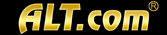Reset Password
Reset Link Sent
SpankTV Help
Once I Join:
Back to Help index
I'm not getting my password or other emails from SpankTV!
Most email providers now routinely employ anti-spam software. Unfortunately, because of the number of emails SpankTV sends out, your email provider might be classifying some SpankTV messages as spam. To make sure that you receive email from other SpankTV members, as well as announcements and updates, please select your email provider from the list below and follow the instructions provided.
A note on receiving SpankTV email:
Occasionally, you might receive a large amount of email from SpankTV in one day. Even if you don't want to read all the emails at once, please do not report any email from SpankTV as junk or spam. If you do that, it's likely that all your future SpankTV emails will be labeled as spam, and you won't receive them.
Choose your email provider:
Hotmail
1. Do not click the "Junk" button when you are viewing any SpankTV email. Marking one SpankTV email as junk will cause all other emails from SpankTV to be automatically delivered to your Junk Email folder and deleted.
2. Check your Junk Email folder. If you find an email from SpankTV in your Junk Email folder, open the email and click the "Not Junk" button.
3. Complete the following steps to ensure that you receive all future SpankTV emails:
Yahoo! Mail
1. Do not click the "Spam" button when you are viewing any SpankTV email. Marking one SpankTV email as spam may prevent you from getting any future SpankTV emails.If you click the "Spam" button by mistake, find the SpankTV email in your Spam Folder and click the "Not Spam" button at the top of the Spam Folder."
2. Add SpankTV email addresses to your Address Book by completing the following steps:
America Online (AOL)
1. Do not click the "Report Spam" button when you are viewing any SpankTV email. Reporting one SpankTV email as spam may prevent you from getting any future SpankTV emails.
2. If you have clicked the "Report Spam" button by mistake, find the SpankTV email in your Spam Folder and click the "This is Not Spam" button at the top of the Spam Folder.
3. To ensure that you receive all future SpankTV emails, add SpankTV email addresses to your AOL Email Address Book by completing the following steps:
4. You can also set up your Spam filter using the following steps:
Gmail
1. In the "Quick Contacts" section on the left side, click "Add Contact." In the resulting text box, type each of the following email addresses and click the "Save" button after each entry.
Microsoft Network (MSN)
1. Choose the "Junk E-mail" link at the bottom left of your inbox.
2. Select the third Guard Settings link: "Safe List."
3. Enter the following email addresses in the "Email" field of the pop-up window:
Microsoft Outlook
1. From the Tools menu, select "Options."
2. At the "Preferences" tab, under E-mail, click "Junk E-mail."
3. Click the "Safe Senders" or "Safe Recipients" tab.
4. Click "Add."
5. Type the following email addresses in the address box:
Other ISPs and/or e-mail programs (e.g.Thunderbird)
1. Add the following addresses to any address books or safe lists for your email service provider:
Back to Help index
- How do I contact members?
- How do I search for other members?
- How do I get email from other members?
- What if it says my password is incorrect?
- I'm not getting my password or other emails from SpankTV!
I'm not getting my password or other emails from SpankTV!
Most email providers now routinely employ anti-spam software. Unfortunately, because of the number of emails SpankTV sends out, your email provider might be classifying some SpankTV messages as spam. To make sure that you receive email from other SpankTV members, as well as announcements and updates, please select your email provider from the list below and follow the instructions provided.
A note on receiving SpankTV email:
Occasionally, you might receive a large amount of email from SpankTV in one day. Even if you don't want to read all the emails at once, please do not report any email from SpankTV as junk or spam. If you do that, it's likely that all your future SpankTV emails will be labeled as spam, and you won't receive them.
Choose your email provider:
- Hotmail
- Yahoo
- America Online (AOL)
- Gmail
- Microsoft Network (MSN)
- Microsoft Outlook
- Other ISPs and/or e-mail programs (e.g.Thunderbird)
Hotmail
1. Do not click the "Junk" button when you are viewing any SpankTV email. Marking one SpankTV email as junk will cause all other emails from SpankTV to be automatically delivered to your Junk Email folder and deleted.
2. Check your Junk Email folder. If you find an email from SpankTV in your Junk Email folder, open the email and click the "Not Junk" button.
3. Complete the following steps to ensure that you receive all future SpankTV emails:
| a) Choose "Options" at the upper right of your inbox screen. b) Choose the first mail option, "Junk E-Mail Protection." c) Choose the link, "Safe List." d) Type "alt.com" in the address box. e) Click the "Add" button. f ) Click "OK" when the address you entered is in the Safe List box. |
Yahoo! Mail
1. Do not click the "Spam" button when you are viewing any SpankTV email. Marking one SpankTV email as spam may prevent you from getting any future SpankTV emails.If you click the "Spam" button by mistake, find the SpankTV email in your Spam Folder and click the "Not Spam" button at the top of the Spam Folder."
2. Add SpankTV email addresses to your Address Book by completing the following steps:
| a) From your Inbox, select "Add" from the "Addresses" drop-down menu. Or, click the "Add Contact" button. b) Enter any of the SpankTV email addresses from email you've received into the "Email" field. Some common SpankTV email addresses are:
|
America Online (AOL)
1. Do not click the "Report Spam" button when you are viewing any SpankTV email. Reporting one SpankTV email as spam may prevent you from getting any future SpankTV emails.
2. If you have clicked the "Report Spam" button by mistake, find the SpankTV email in your Spam Folder and click the "This is Not Spam" button at the top of the Spam Folder.
3. To ensure that you receive all future SpankTV emails, add SpankTV email addresses to your AOL Email Address Book by completing the following steps:
| a) In your AOL Mailbox, click "Addresses" at the top of the page. b) Click "New" and select "New Contact" from the drop-down menu. c) Enter the SpankTV email addresses into the Email 1 and Email 2 fields as shown below. d) Click the "Save" button at the bottom of the page. |
4. You can also set up your Spam filter using the following steps:
| a) Click "Settings" at the upper right corner of the page. b) Choose "Spam Controls" from the list, then click the "Control From Whom I Get Email" button. c) You can select "Allow mail only from people I know," since you've added SpankTV to your address book. Note: If you choose "Allow mail only from senders on my Custom Senders List," be sure to click on the Custom Senders List link and add the SpankTV email addresses you entered into your Address Book However, if you choose the "Block mail from all senders on my Custom Senders List," make sure NO SpankTV email addresses are on the list. If you choose the "Allow mail only from AOL and AIM members" or the "Block mail from all senders" options, you will NOT receive your SpankTV email. d) Click the "Save" button at the bottom of the page. |
Gmail
1. In the "Quick Contacts" section on the left side, click "Add Contact." In the resulting text box, type each of the following email addresses and click the "Save" button after each entry.
- billing@alt.com
- cupid@alt.com
- invite@alt.com
- password@alt.com
- team@alt.com
- gold@alt.com
- silver@alt.com
Microsoft Network (MSN)
1. Choose the "Junk E-mail" link at the bottom left of your inbox.
2. Select the third Guard Settings link: "Safe List."
3. Enter the following email addresses in the "Email" field of the pop-up window:
- billing@alt.com
- cupid@alt.com
- invite@alt.com
- password@alt.com
- team@alt.com
- gold@alt.com
- silver@alt.com
Microsoft Outlook
1. From the Tools menu, select "Options."
2. At the "Preferences" tab, under E-mail, click "Junk E-mail."
3. Click the "Safe Senders" or "Safe Recipients" tab.
4. Click "Add."
5. Type the following email addresses in the address box:
- billing@alt.com
- cupid@alt.com
- invite@alt.com
- password@alt.com
- team@alt.com
- gold@alt.com
- silver@alt.com
Other ISPs and/or e-mail programs (e.g.Thunderbird)
1. Add the following addresses to any address books or safe lists for your email service provider:
- billing@alt.com
- cupid@alt.com
- invite@alt.com
- password@alt.com
- team@alt.com
- gold@alt.com
- silver@alt.com
I'm not getting my password or other emails from SpankTV!
How do I contact your Customer Service Department?
How do I submit a suggestion for improvement?
Search the Help Pages
×
×